How to assign Users to a Workspace
Workspaces play a key role in the Fabrick Dashboard architecture, allowing assignment to one or more users in various ways.
Assigning Users to a Workspace from the Workspace List
In the Workspace section, locate within the Merchants, Shops, Terminals, or Custom tabs the workspace to which you want to assign users. Then follow these steps:
- Click on the three dots to the right of the workspace, then select ‘Assign Workspace’;
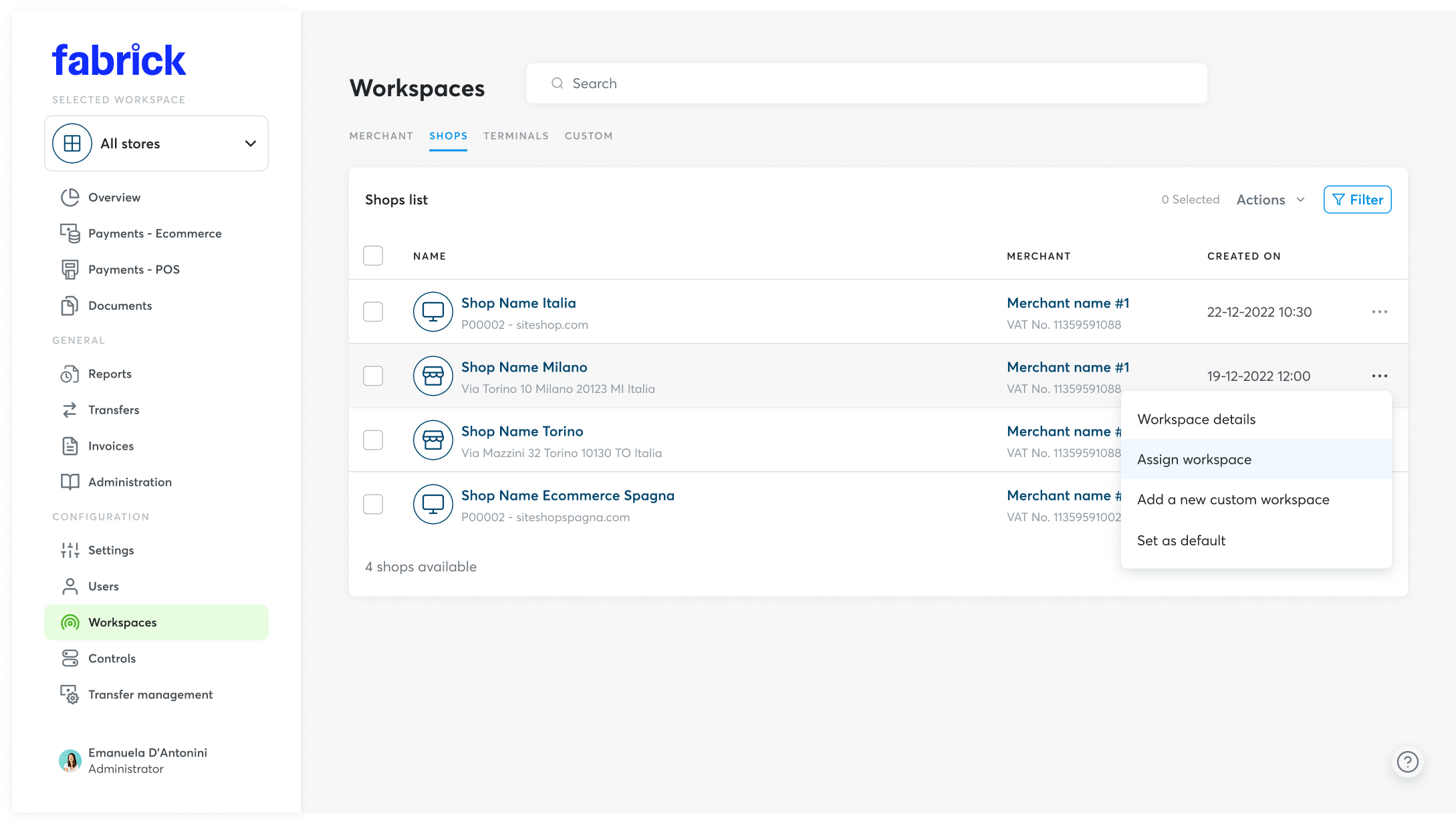
- On the overlay, select the users to be assigned to the workspace from the drop-down menu;
- For each selected user, determine the type of control they will have over the workspace (Editing, viewing or custom permission);
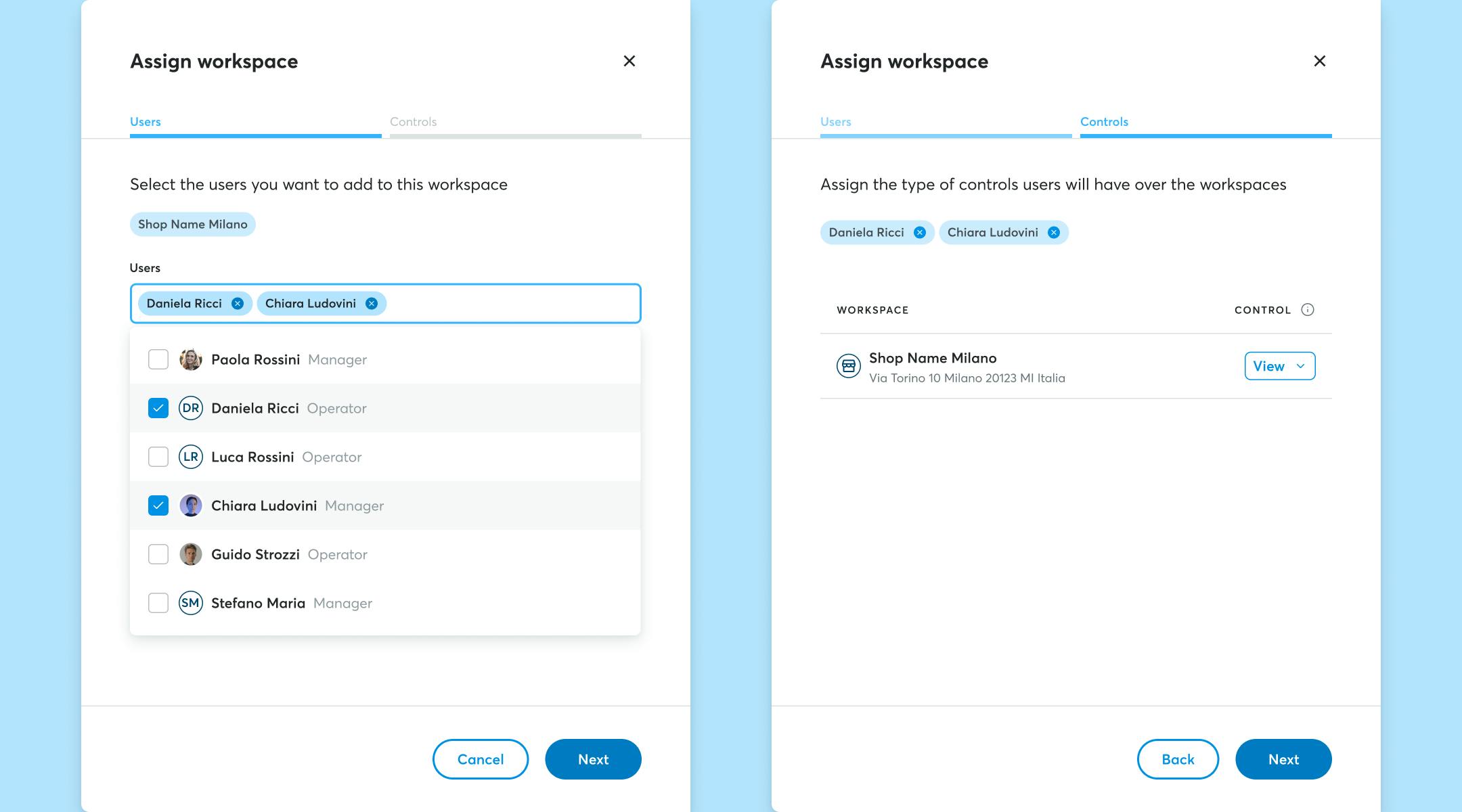
- Finalise the assignment by clicking the ‘Assign’ button.
Assigning Users to a Workspace from a User’s Detail
In the Users section, locate the user you want to assign to one or more workspaces. Then follow these steps:
- Access the user detail by either clicking directly on the user’s name or on the three-dot on the right, then selecting the relevant item from the menu.
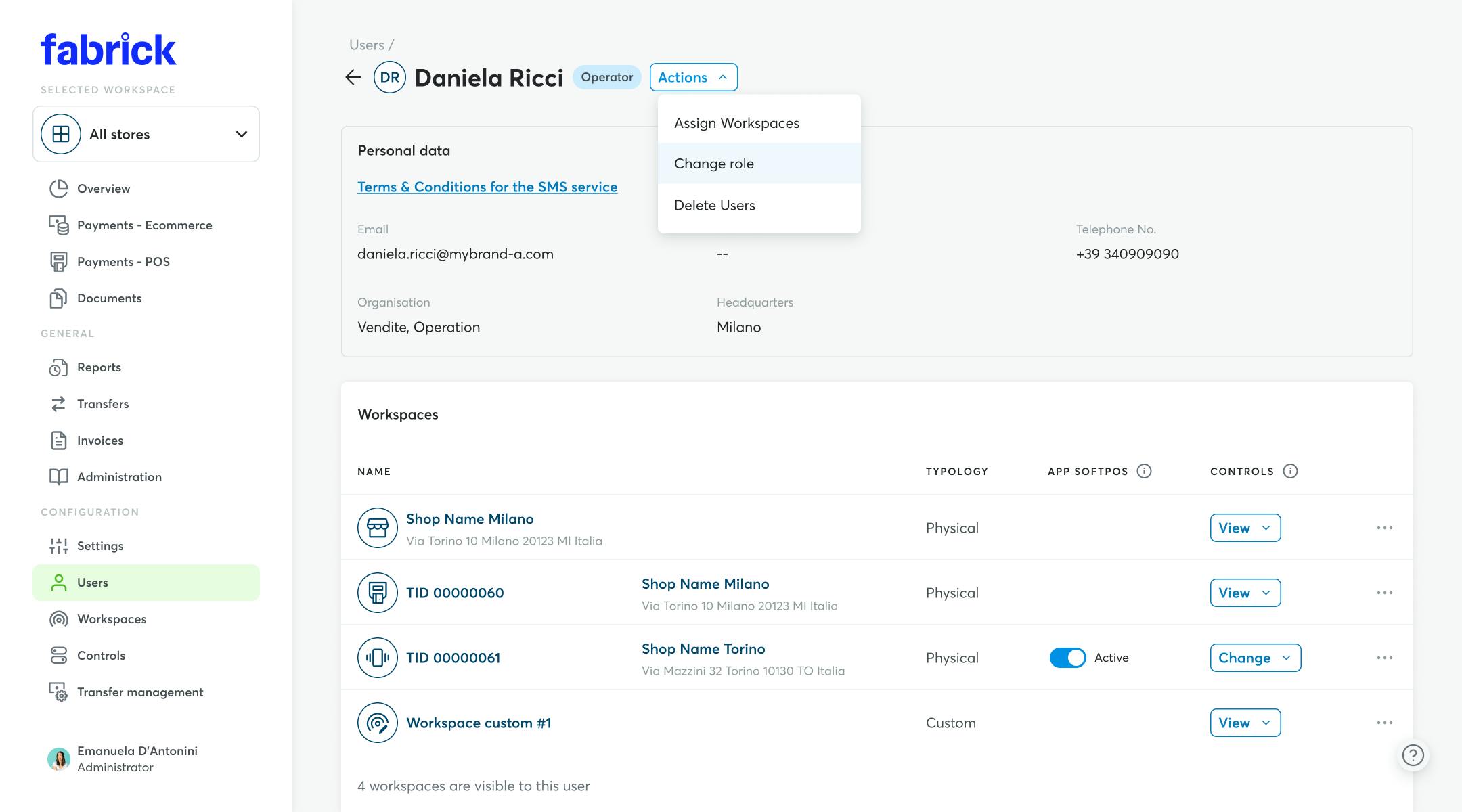
- Click the ‘Actions’ button at the top next to the user’s name and select ‘Assign Workspace’.
- On the overlay, select the workspaces to assign to the user from the drop-down menu.
- For each selected workspace, specify the type of control to assign to the user:EditingViewingCustomised permission
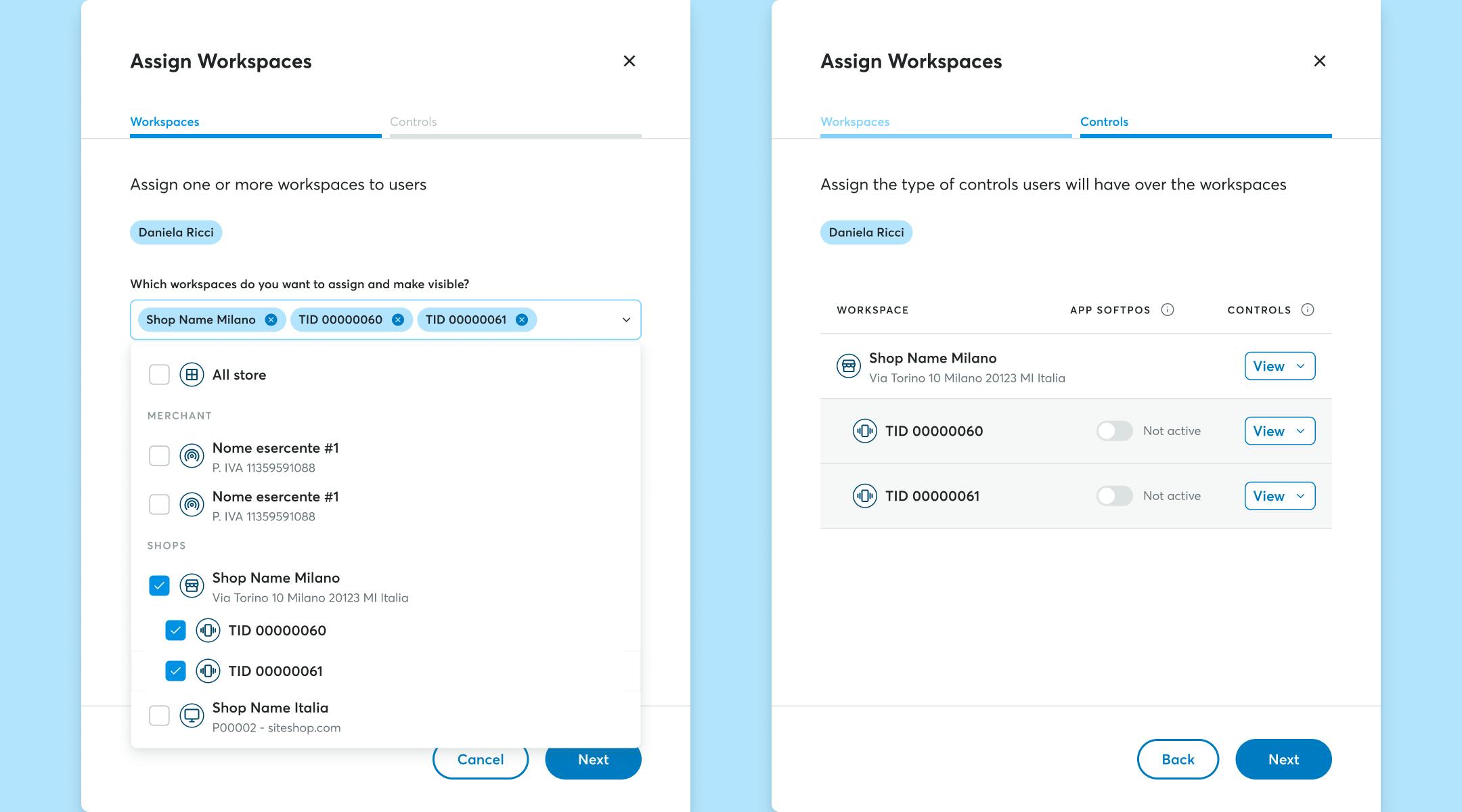
- Finalise the assignment by clicking the ‘Assign’ button.