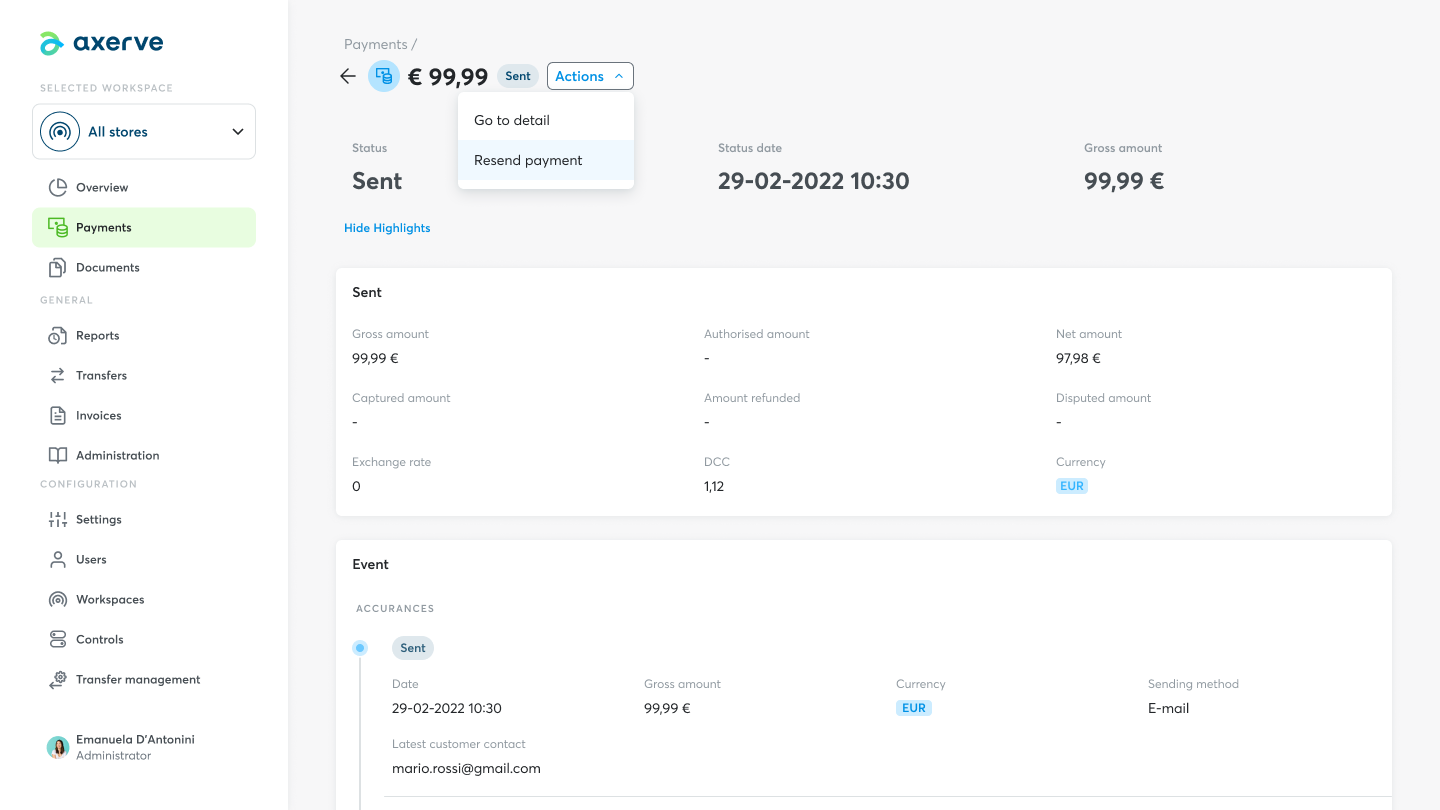How to send an Axerve Pay by Link payment link or QR code
Axerve Pay by Link is a payment initiation service, which allows to send the end customer a communication via e-mail or SMS containing a link or QR code, through which they can complete their purchase in total security.
For generating an Axerve Pay by Link payment, go to the Payments section and click on the Pay by Link button.

Within the menu, select the related Workspace and customise the payment characteristics:
- Communication language (e-mail or SMS). The Fabrick Dashboard allows payment communications to be sent in 5 languages: Italian, English, Spanish, French and German.
- Payment currency
- Duration of the link
- Personalised ID (optional)
- Personalised e-mail text (optional)
To speed up the data entry process, you can configure default but editable settings for the “Language”, “Duration of the link” and “E-mail text” fields in the Payment settings section. See the dedicated FAQ for more information.

Then, generate a payment link or QR code by clicking on the corresponding commands.
The link can be sent to the customer either by e-mail or SMS, the QR code exclusively by e-mail.

It is also possible to copy the link or QR code by clicking on the specific icon to send them via other channels. In this case, the payment status in the list will be displayed as "Generated" but not "Sent", as it was not sent via Dashboard.
Resending an Axerve Pay by Link payment
In case of problems with the finalisation of an Axerve Pay by Link payment, it is possible to resend the request.
If the payment link or QR code has expired, the Resend option is not available. Therefore, it is necessary to generate a new Axerve Pay by Link payment request.
From the payment list, select the payment you wish to send again and click on the three option dots on the right, then click on "Resend payment" in the drop-down menu.

The sending settings (workspace, link duration, currency...) will remain unchanged, while it will be possible to change the sending channel or to copy the item again in order to send it to the customer via other services outside the Dashboard.
Search for Axerve Pay by Link payments
Payments List
In order to track operations carried out via Axerve Pay by Link in the payment list, a customised search can be conducted by clicking on "Filter" and using the Pay by Link filter "Yes".

Event list
Within the event list, it is equally possible to find Axerve Pay by Link payments using the dedicated Pay by Link filter "Yes", in combination with other customised filters based on the status of the payments for which a search is desired.
Axerve Pay by Link payment detail
To access the detail of an Axerve Pay by Link operation, click on the drop-down menu to the right of the specific payment in the list, then select "Go to detail".
Through the detail page, it is possible to handle the payment by clicking on the "Actions" button, which shows the possible operations depending on the payment status:
- Send payment
- Resend payment
- Capture
- Delete
- Download PDF
The detail also shows an Axerve Pay by Link data box, which summarises the payment ID and other information related to the operation.